Note
Click here to download the full example code
Subplots¶
When you’re preparing a figure for a paper, there will often be times when you’ll need to put many individual plots into one large figure, and label them ‘abcd’. These individual plots are called subplots.
There are two main ways to create subplots in GMT:
Use
pygmt.Figure.shift_originto manually move each individual plot to the right position.Use
pygmt.subplotsto define the layout of the subplots.
The first method is easier to use and should handle simple cases involving a
couple of subplots. For more advanced subplot layouts however, we recommend the
use of pygmt.subplots which offers finer grained control, and this is
what the tutorial below will cover.
Let’s start by importing the PyGMT library
import pygmt
Define subplot layout¶
The pygmt.subplots command is used to setup the layout, size, and other
attributes of the figure. It divides the whole canvas into regular grid areas
with n rows and m columns. Each grid area can contain an individual subplot.
For example:
fig, axs = pygmt.subplots(nrows=2, ncols=3, figsize=("15c", "6c"), frame="lrtb")
will define our figure to have a 2 row and 3 column grid layout.
figsize=("15c", "6c") defines the overall size of the figure to be 15cm
wide by 6cm high. Using frame="lrtb" allows us to customize the map frame
for all subplots instead of setting them individually. The figure layout will
look like the following:
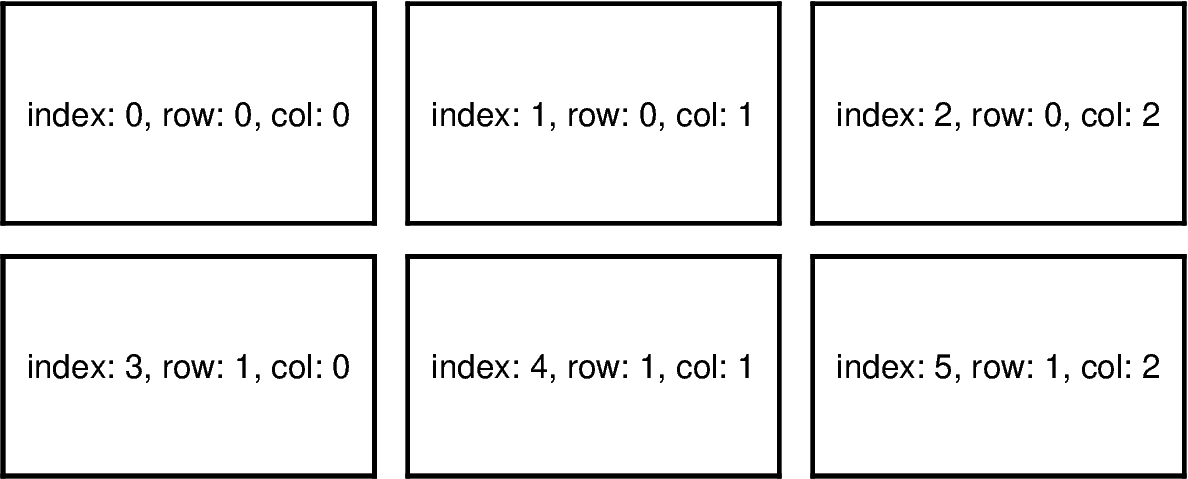
Out:
<IPython.core.display.Image object>
The fig.sca command activates a specified subplot, and all subsequent
plotting commands will take place in that subplot. This is similar to
matplotlib’s plt.sca method. In order to specify a subplot, you will need
to provide the identifier for that subplot via the ax argument. This can
be found in the axs variable referenced by the row and col
number.
Note
The row and column numbering starts from 0. So for a subplot layout with N rows and M columns, row numbers will go from 0 to N-1, and column numbers will go from 0 to M-1.
For example, to activate the subplot on the top right corner (index: 2) at
row=0 and col=2, so that all subsequent plotting commands happen
there, you can use the following command:
fig.sca(ax=axs[0, 2])
Finally, remember to use fig.end_subplot() to exit the subplot mode.
fig.end_subplot()
Total running time of the script: ( 0 minutes 0.482 seconds)